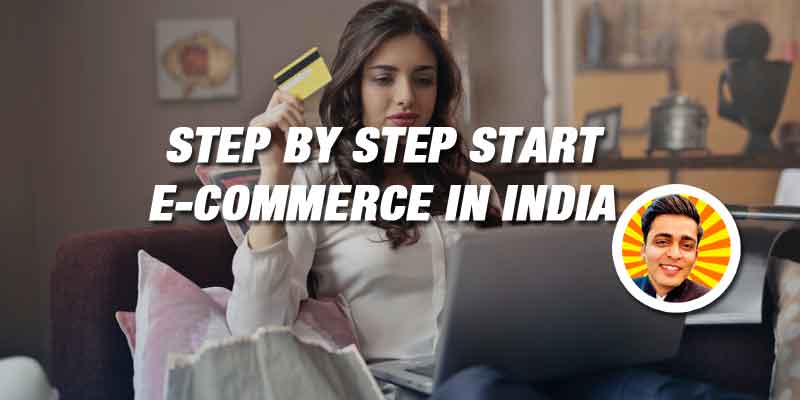
Step By Step Start Ecommerce Business in India 2021
January 8, 2021
Top 11 Tips to Remember While Buying a Domain in 2023
July 9, 2023In 2023, it is easier to create WordPress website than ever before.
I have provided step by step instructions to create a WordPress website.
If you still have further questions then feel free to use comment section.
I would love to answer all your queries.
Step 1: Choose a Domain Name and Web Hosting Provider
- Select a domain name that represents your website.
- Choose a reliable web hosting provider that meets your requirements.
- There more things you should consider, I’ve listed out all top 11 tips to remember while buying a domain here.
Step 2: Install WordPress
- Access your web hosting control panel (e.g., cPanel) and look for the “WordPress” or “Softaculous” icon.
- Click on it and follow the installation instructions.
- Choose the domain where you want to install WordPress.
- Set up an admin username and password for your website.
- For more info, you refer to my tutorial on step by step to install WordPress website.
Step 3: Select a WordPress Theme
- Log in to your WordPress dashboard using the admin credentials you set during installation.
- Navigate to “Appearance” > “Themes” and click on “Add New.”
- Browse through the available themes or use the search bar to find a specific theme.
- Click on “Install” and then “Activate” to apply the chosen theme to your website.
Step 4: Customize Your Website
- Go to “Appearance” > “Customize” to access the theme customization options.
- Customize your website’s header, footer, colors, fonts, and other visual elements.
- Upload your logo and customize the site title and tagline.
- In my previous blog, I’ve shared 23 things you need to do to right after WordPress installation.
Step 5: Install Essential Plugins
- Navigate to “Plugins” > “Add New” to search and install plugins that add functionality to your website.
- Essential plugins may include a caching plugin (e.g., WP Super Cache), security plugin (e.g., Wordfence), SEO plugin (e.g., Yoast SEO), and a backup plugin (e.g., UpdraftPlus).
Step 6: Create Important Pages
- Go to “Pages” > “Add New” to create essential pages like Home, About, Services, Contact, etc.
- Write compelling content for each page, including relevant images and media.
Step 7: Customize Website Settings
- Navigate to “Settings” > “General” to set up your website’s title, tagline, and other general settings.
- Configure the “Permalinks” settings to choose your preferred URL structure.
Step 8: Install Additional Plugins and Features
- Install plugins specific to your website’s needs, such as contact forms, social media integration, e-commerce functionality, etc.
Step 9: Create and Publish Blog Posts
- Go to “Posts” > “Add New” to create blog posts related to your website’s niche.
- Write engaging content, add images or videos, and optimize for search engines using your SEO plugin.
Step 10: Ensure Website Security and Backup
- Regularly update WordPress, themes, and plugins to the latest versions.
- Set up regular backups of your website using a backup plugin.
- Implement security measures to protect your website from vulnerabilities.
Remember to continuously optimize and improve your website’s content, user experience, and performance to attract and engage your audience effectively.
Do you want to learn further? Join my Digital Marketing Workshop or WordPress course here.
Latest posts by Kanishk Matta (see all)
- Top 8 Digital Marketing Trends in Real Estate Industry of India - July 13, 2023
- Top 11 Tips to Remember While Buying a Domain in 2023 - July 9, 2023
- 10 Steps to Create Professional WordPress Website in 2023 - July 3, 2023




