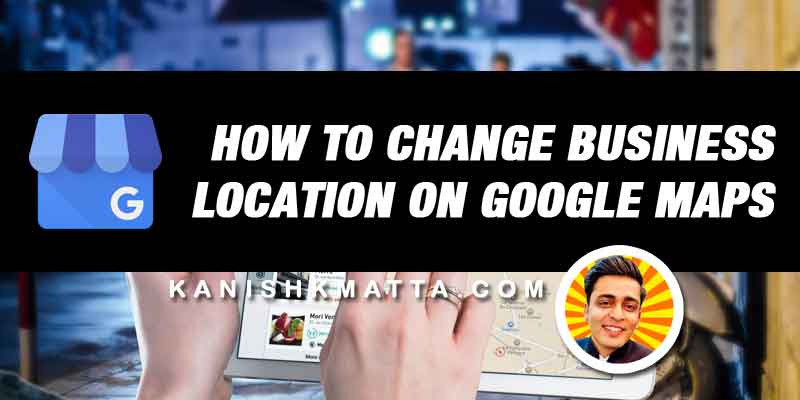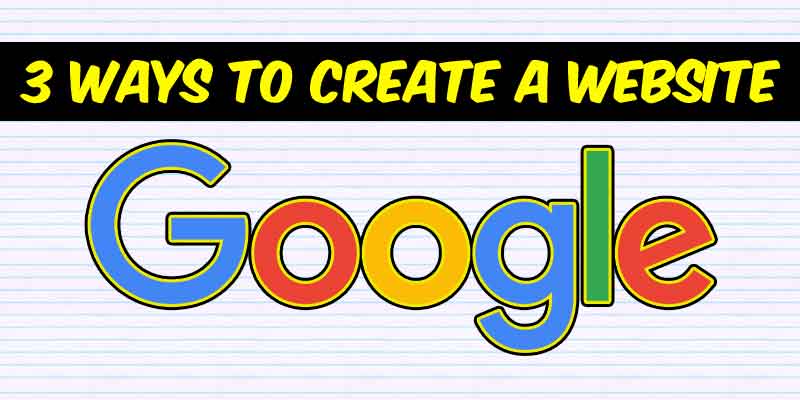Top 9 Online Teaching Tools for Teachers
May 4, 2020
23 Things To Do Right After WordPress Installation
November 6, 2020This short tutorial will guide you to change your business location on Google Maps. in just 3 minutes you can do that.
I know for many first time users of Google My Business choosing the accurate location can be tricky.
That’s why, many in a hurry to choose the location, often drop the pin on the wrong location.
Don’t worry, if you want to change the location and update your address.
Let’s see how you can do that.
Step by step tutorial to change the Location and Address on Google Maps
Step 1: Login to your Google My Business (GMB) Account. If you don’t have access to your account then recover your account by following instructions here: Request ownership of a Business Profile – Google My Business Help
Step 2: Click the location, for which you want to change the location.
Step 3: Go to the ‘Info’ section from the side pane in your account.
Step 4: Click on the edit icon (pencil icon) on the corner of map preview and address area
Step 5: Popup will open, here you can drag and drop your pin on the accurate location. Zoom in for better view and accuracy.
Step 6: You can also change your address here.
Step 7: Click on Apply on the bottom right corner of the popup. It can take more than 3 days for changes to reflect in your account and Google.
Did you face any issue? Let me know in the comment section below.
If you found this tutorial helpful then please take a 1 minute to share it on social media with your friends.
Your sharing is like currency for us, and encourages us to come up with more helpful blogs and tutorials.
- Top 8 Digital Marketing Trends in Real Estate Industry of India - July 13, 2023
- Top 11 Tips to Remember While Buying a Domain in 2023 - July 9, 2023
- 10 Steps to Create Professional WordPress Website in 2023 - July 3, 2023