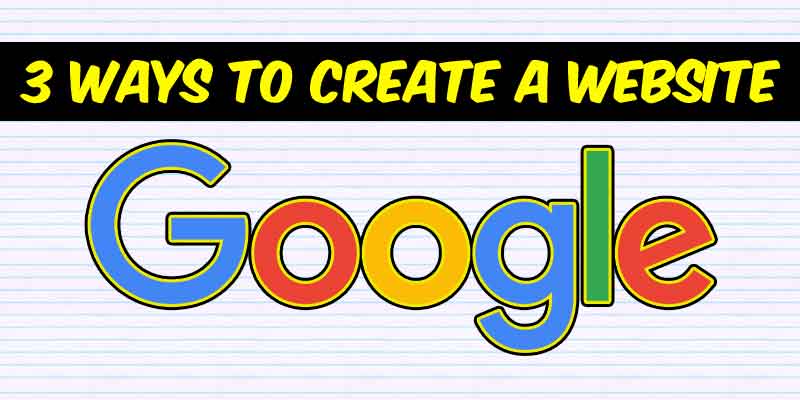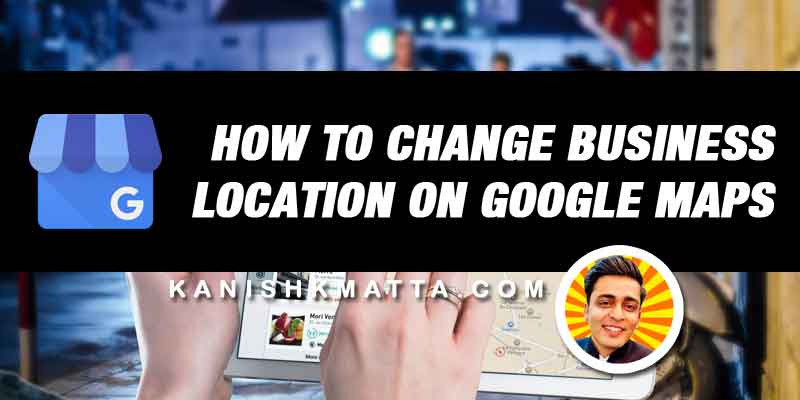Digital Marketing for Real Estate Developers – 4 Hacks for 10x More Sales
February 9, 2020
How to Promote a Small Educational Institute on Internet?
April 12, 2020Do you want to create a website for Free on Google?
I have 3 quick tutorials for you to create the website in 3 different ways on Google.
Google has three different platforms to create a website for your business or personal use.
Let me show you the quickest way you can create a website on these platforms one by one.
#1. Blogger.com
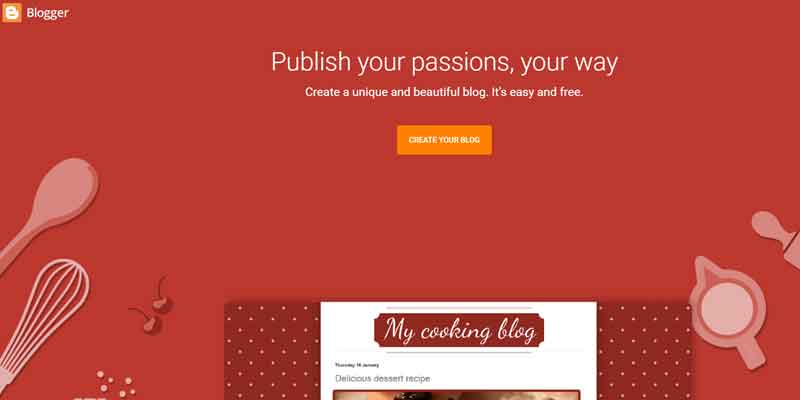
Blogger.com is Google’s one of the oldest platforms, which allows its users to create and run free blogging websites.
It is easy to create a blog website for your personal or professional use. Following are the steps to create one:
- Visit blogger.com
- Click on Sign in
- Use your Google account to log in
- After this step it may ask you to create a display name
- Then you will land in Dashboard
- Click on ‘Create New Blog’ button
- Give title to your blog
- Choose the available sub domain name for example example.blogspot.com
- Choose the blog template (you can change later)
- Now click ‘Create Blog’ button
You can always set up your custom domain on your blogger’s blog domain name. For example you’ve bought xyz.com, which you can replace it with your example.blogspot.com
#2. Google Site
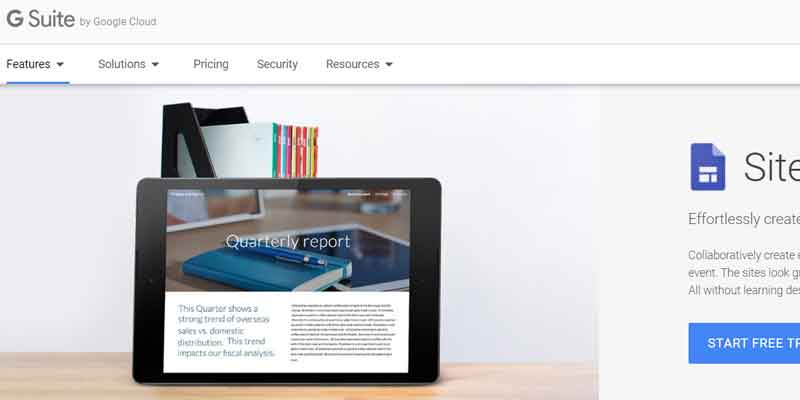
If you have been using Google Drive for work then most probably might have seen Google Site option.
Yes, you can create a website much more easily than Blogger using Google Site.
Following is the step by step method to do that:
- Visit: https://sites.google.com/new
- Click on + icon at the bottom right hand side
- Add content to your website
- There are various elements you can add to your website
- When you’re ready then just click ‘Publish’ button to launch
Google Site also comes with a custom domain option setup. Follow the instructions given here on Google Help center to do that.
For a more professional access to the Google Drive along with custom email, then you should buy the pro version of GSuite.
Referral Code (20% discount on Gsuite): CCAYMXRH7UJW6UU
#3. Google My Business
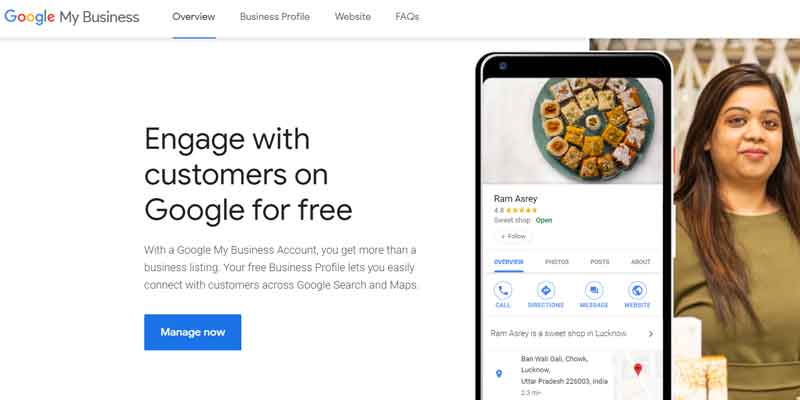
Google My Business is a platform by Google that allows you to verify your business location on Google Maps.
It is the most effective platform to promote your business online and generate leads and sales from your location.
Again on Google My Business, you have a quick option to launch a website.
Following are the steps to create website on Google My Business;
- Visit https://www.google.com/intl/en_in/business/
- Click sign in
- Use your Google Account
- Add your business
- On the dashboard go to ‘Website’ option
- Edit the design and content
- Finally click on ‘Publish’ button
Google My Business also offers custom domain set up through Google Domains. Or you could forward your domain to your Google My Business website.
Check out my full tutorial for Google My Business here.
For questions, feel free to ask one using the comment box below!
That’s all guys for now. If you find this blog useful, then don’t forget to share with your friends.
P.S. Sharing is caring!
- Top 8 Digital Marketing Trends in Real Estate Industry of India - July 13, 2023
- Top 11 Tips to Remember While Buying a Domain in 2023 - July 9, 2023
- 10 Steps to Create Professional WordPress Website in 2023 - July 3, 2023